This block performs a logical operation on its inputs and sends out the true/false answer by a data wire. The inputs (which must also be "true" or "false") can be set using the radio buttons or supplied dynamically from data wires.
The Logic block uses only two possible values, "true" and "false," for both input and output. Often these values are written as the numbers "1" and "0" where any true statement is written as a 1 and any false statement is written as a 0.
This system is very simple for computers to understand because computer memory has an easy time recording "binary" values, values that come in only two states like the 1 and 0. Computers handle more complicated numbers and equations by building up from 1 and 0.
![]() Note: you can use the values 1 and 0 as input to this block but they must be supplied by logic data wires.
Note: you can use the values 1 and 0 as input to this block but they must be supplied by logic data wires.
The four logical operations that this block can perform allow you to perform a series of comparisons. The details of these operations (And, Or, Xor, and Not) are described below.
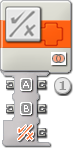
A Logic block dropped into the work area will open with two input ports and three output ports. The input ports will have to be connected to other blocks using data wires (except when one of them is supplied by a constant value that you set with radio buttons).
Output from the logical operation will be delivered from the bottommost output plug; connect this plug using a data wire to another block’s data hub. The two output plugs opposite the input plugs allow you to pass the input values on to other blocks if this is necessary. (See the Data Hub section below for more information.)
Configuring the Logic Block

- Use the radio buttons to choose inputs A and B or let input data wires supply the input values dynamically.
- The pull-down menu will let you choose from four operations you can perform on the inputs:
- An "And" Operation
- An "Or" Operation
- An "Xor" Operation
- A "Not" Operation

"And" Operation
With the "And" operation, if your two input values are both "true," then the output is also equal to "true"; in all other cases the output will be "false.”
This is easy to understand if you look at a "logic table":
| Input A | Input B | Output |
| False (0) | False (0) | False (0) |
| False (0) | True (1) | False (0) |
| True (1) | False (0) | False (0) |
| True (1) | True (1) | True (1) |
You can see that only when both input values are equal to "true" is the answer "true"; in all other cases the output is value is "false."

"Or" Operation
With the "Or" operation, if one or both of your two input values is "true," then the output is equal to "true."
| Input A | Input B | Output |
| False (0) | False (0) | False (0) |
| False (0) | True (1) | True (1) |
| True (1) | False (0) | True (1) |
| True (1) | True (1) | True (1) |

"Xor" Operation
With the "Xor" operation, if either one of your two input values is "true," but not both, then the output is equal to "true."
| Input A | Input B | Output |
| False (0) | False (0) | False (0) |
| False (0) | True (1) | True (1) |
| True (1) | False (0) | True (1) |
| True (1) | True (1) | False (0) |

"Not" Operation
The "Not" operation is sometimes called an "inverter." This operation has only one input value. If this input value is "true," the output is equal to "false"; if the input value is "false," the output is equal to "true." It just flips the input value.
| Input A | Output |
| True (1) | False (0) |
| False (0) | True (1) |
Configuring the Logic block’s Data Hub
You can control the Logic block dynamically by connecting data wires (from other blocks’ data hubs) to the Logic block’s data hub.
Open a block’s data hub by clicking the tab at the lower left edge of the block after it has been placed on the work area.

Data wires carrying input information to a block are connected to the plugs on the left side of its data hub. Data wires carrying output information are connected to the plugs on the right side.
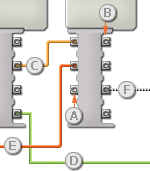
[A] Input plug
[B] Output plug
[C] Number data wire (yellow)
[D] Logic data wire (green)
[E] Text data wire (orange)
[F] Broken data wire (gray)
Passing data from the input plug to the output plug
If an input plug has a corresponding output plug (see A above), the input data will pass through from the input plug to the output plug without being changed. In this case, you can only use the output plug if the input plug is connected to an input data wire; connecting an output data wire to such an output plug without a connected input data wire will cause the output data wire to be "broken" (and colored gray).
Data wires carry specific types of data
Each data wire carries a specific type of data between blocks. For example, if a data wire is dragged from a logic plug on a block’s data hub, it can only be connected to a logic plug on another block’s data hub. The chart below shows what kind of data each plug can accept or send out.
Data wire colors
Data wires are identified with specific colors: wires carrying number data are colored yellow, wires carrying logic data are colored green, and wires carrying text data are colored orange.
"Broken" data wires
If you try to connect a data wire to a plug of the wrong data type, the data wire will be broken (and colored gray). You will not be able to download your program if a data wire is broken.
If you click a broken wire you can read why it is broken in the small help window in the lower right corner of the work area.
Data must be within the possible range of the plug
If an input data wire transmits a value outside the possible range of the plug it is connected to, the block will either ignore the value or change it to a value within its range. For plugs that allow just a few input values (example: just 0, 1, or 2), the plug will ignore the input if a value arrives outside its range.
For plugs that accept larger input ranges (example: 0 – 100), the plug will force any input outside its range to fit. For example, if a Move block’s Power plug receives an input value of 150, the block will change the input value to 100 (i.e., a number within the Power plug’s range).
This chart shows the different characteristics of the plugs on the Logic block’s data hub:
| Plug | Data Type | Possible Range | What the Values Mean | This Plug is Ignored When... | |
| A | Logic | True/False | Left operand | ||
| B | Logic | True/False | Right operand | ||
| Result | Logic | True/False | Result of operation |